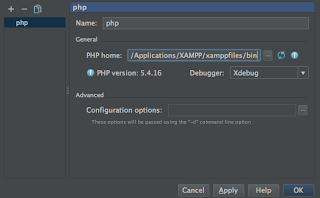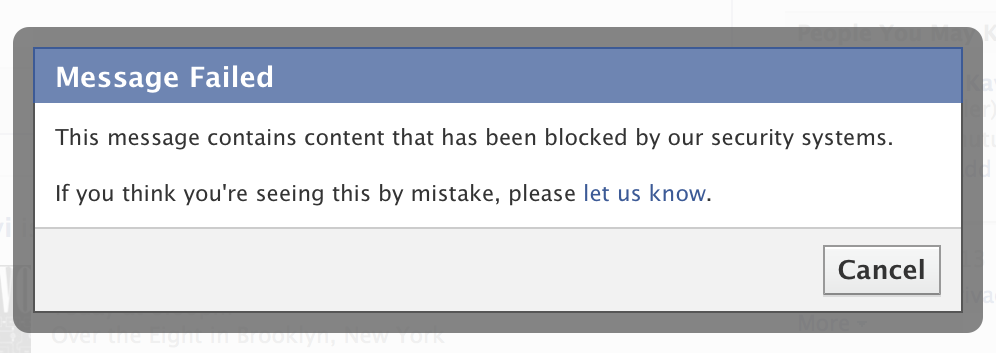So, some time ago I decided to go and buy myself a nice 3D TV. I have always been fan of 3D since I was a little child (or not so little anyway).
My idea was to use it so I could play 3D games on the big screen and also watch 3D movies, everybody knows the bigger the screen the better the effect, right??
Well, this was the great start of headaches for me, which I ended up solving one by one and will render some blog posts here after all, so lets start..
Turned out when my TV arrived that my notebook was not 3DTV play compatible, my video card was one of the last ones that 3DTV play was not supported, model 9800M GTS.
But my computer worked well when playing 3D games when I borrowed my brother's 3D vision glasses and a monitor, so there should be some way to do it without using 3DTV play.
The thing is, LG is investing in passive 3D technology, and nvidia uses 3D vision active shutter glasses, so my chances were quite weak because there is a big leap in technology there, think hacker dude, think hacker..
What I found out after some research is that Acer makes passive monitors too, and that 3D vision built some support for these monitors, it works by switching on the passive mode as soon as it detects an Acer monitor.
After you downloaded the drivers you can extract them to a folder, and go to Control Pane; > System > Device Manager. Find your TV there under Monitors, choose driver tab > update driver... and point it to the driver you just extracted. After sucessfully changing your monitor driver your tv will appear as Acer LG TV, yeah, funny..
After I got my driver into working it was time to install the newest drivers for my video card, and also 3D vision. Thing is, why the hell will I need the 3D vision pyramid if I am not going to need 3D vision glasses??
This did not seem necessary at all but nvidia won't let you install 3D vision pack from the drivers if you do not have a pyramid, apparently this would mean less ca$h for them since people will only spend their money with the expensive video cards they make, and not money in useless glasses that do not work with their monitors... Shame on you nvidia!
So here's the trick:
1 - Dowload and install the latest drivers for you video card from nvidia site
2 - Instead of installing the drivers extract them, you can extract exes with winrar
3 - now you can install the drivers for your video card, it won't install 3D vision drivers
5 - Extract the archive in a folder, install the device simulation framework on DSFx86Runtime.msi
6 - run init.bat or init_64.bat if your windows is 64-bit
7 - now run enablestereo.bat in order to connect the emulator to the fake USB port, you should have this screen:
8 - OK, you are going to need a driver that works with this emulator, recent drivers do not work, I found out the last one from nvidia that works is the 6.15.12.8562.
9 - now that you got the fake 3D vision pyramid up and running, remember where you extracted the drivers in step 2? Go there you will find a 3D Vision folder, this contains the installation files for the 3D vision package. Install it separately now and you should be all set
10 - In nvidia control panel, enable stereo 3D in games and test it at maximum resolution, 1920x1080
Note: please note you need to use your games at this resolution for them to work, this happens because the 3D vision, when in passive mode, it just arranges the lines on your TV for first line left eye, second right eye, third left, and so on.
It might also be necessary to do a little surgery on your glasses by switching the eyes lenses, or you can use them upside down. This happens because Acer Monitors display the eyes per monitor line in a different way than LG.
I also found out that in recent drivers you don't even need to turn on the enablestereo.bat in the future when playing games, you just need it long enough to get your 3D Vision setup running.
Now on to configure your LG TV for best display, through trial and error I found out this config works
1 - Set whatever input you are using for your pc (say hdmi 1) to PC label, yeah, the labels on LG TV do more than just labeling, odd huh?!?
2 - Go to your TV setup menu > picture mode, set it to expert 1 and now set it like this:
Backlight: 80
Contrast: 100
Brightness: 56
H Sharpness: 0
V Sharpness: 45
Color: 60
These are the settings I found worked best for me, you may try entering a 3D game and adapting it to reduce ghosting (yeah LG 3D TVs suffer a lot from that!)
The latest nvidia driver I had done this was 320.18 driver pack before making this post
Please let me know if this post helps you in some way here in the comments section